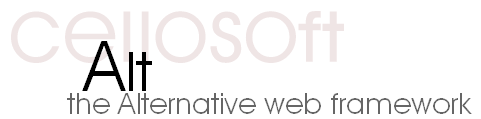
Eclipse & Subversive InstallationThe Alt Framework is being developed using the Eclipse Web Tools and Subversive. These steps will walk you through setting up Eclipse with Subversive so you have the same development tools. Step 1: Get EclipseFirst download and install the latest version of Eclipse Web Tools. The Web Tools are not necessary (standard Eclipse is sufficient), but provide some convenient editors for XML, HTML, CSS, and JavaScript you may prefer to have. As of July 2006, the latest official Eclipse Web Tools release (1.5) can be downloaded here. Typically this is unzipped into c:\eclipse\ or some other suitable folder. Step 2: Start EclipseSimply run the eclipse executable in the installation. All projects by default are stored in your workspace, so choose a folder that makes sense. Step 3: Install SubversiveFirst we will install the Subversive Eclipse plugin. This plugin integrates SVN into Eclipse in a nearly identical manner to Eclipse's CVS support. The following steps use standard Eclipse update mechanism, so this same method can be used to install other plugins if wanted. Open the Help menu, select Software Updates, then Find and Install... Select "Search for new features to install" and click Next. Click "New Remote Site..." and enter Check the box next to Subversive and click Next. Read through the license before accepting it and clicking Next. Click Finish. Now Eclipse will go and download the package. Click Install. Click Yes to restart Eclipse. Step 4: Getting the SourceFirst you need to change the perspective to SVN Repository Exploring. Click the little + button to the left of "Java" in the top-right of the program and select "Other..." Choose SVN Repository Exploring from the list and click OK. Eclipse will rearrange itself into the SVN Repository Exploring perspective and open a new "SVN Repositories" toolbox on the left side. Click the "New Repository Location" icon on the toolbox. Enter This will add a new entry on the SVN Repositories toolbox. Expand the entry and right click on the TRUNK item. Select Check Out from the list. This will create and download the entire source tree for the Alt Framework. Click the choose perspective button in the top right and select Java to return to the regular Eclipse interface. ... and that's a wrap!If you are unfamiliar with the Eclipse IDE, check out the official Eclipse Documentation as well as the eclipse-tutorial web site. Most information on using CVS also applies to using SVN, but for the most part, the only thing you need to do is right click on the Alt Framework project in Eclipse select "Team" and "Update..." to get the latest source code. |
|
| page last updated: Thursday, February 14, 2008 |